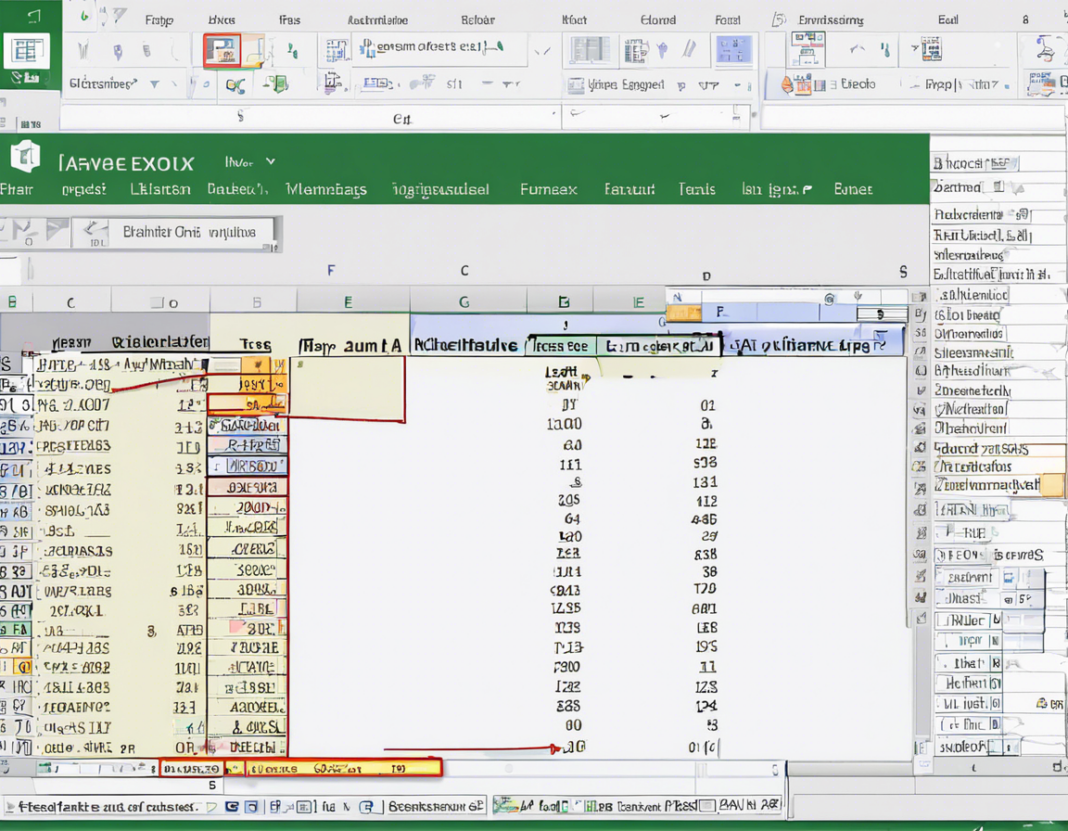Microsoft Excel is a powerful tool used by millions of professionals for tasks ranging from simple data entry to complex financial analysis. One of the key features that make Excel so versatile is its ability to perform calculations through the use of formulas. To fully leverage the capabilities of Excel, it is essential to master the use of formulas.
Understanding Formulas in Excel
Formulas in Excel are expressions that perform calculations on values in your worksheet. A formula always starts with an equal sign (=) and can contain a combination of operators, references, functions, and constants.
Operators
Excel supports a variety of operators for arithmetic and comparison operations. The basic arithmetic operators include addition (+), subtraction (-), multiplication (*), and division (/). Additionally, there are operators for exponentiation (^), percent (%), and concatenation (&).
References
References in Excel are pointers to cells or ranges on the spreadsheet. When you reference a cell in a formula, Excel uses the value stored in that cell to perform calculations. Cell references can be absolute (e.g., $A$1), relative (e.g., A1), or mixed (e.g., $A1 or A$1).
Functions
Excel includes a wide range of built-in functions that enable you to perform complex calculations with ease. Functions are predefined formulas that take input arguments, perform calculations, and return a result. Functions in Excel are categorized based on their purpose, such as Math & Trig, Logical, Text, Date & Time, and more.
Commonly Used Excel Formulas
1. SUM
The SUM function is one of the most frequently used formulas in Excel, used to add up a range of numbers. Its syntax is =SUM(number1, [number2], …).
2. AVERAGE
The AVERAGE function calculates the average of a group of numbers. Its syntax is =AVERAGE(number1, [number2], …).
3. IF
The IF function allows you to perform conditional evaluations in Excel. Its syntax is =IF(logical_test, [value_if_true], [value_if_false]).
4. VLOOKUP
The VLOOKUP function is used to look up a value in a vertical table. Its syntax is =VLOOKUP(lookup_value, table_array, col_index_num, [range_lookup]).
5. COUNTIF
The COUNTIF function counts the number of cells within a range that meet a specific criterion. Its syntax is =COUNTIF(range, criteria).
Advanced Excel Formulas
1. INDEX-MATCH
The INDEX-MATCH combination is a powerful alternative to VLOOKUP that allows you to perform lookups with more flexibility and avoid some of the limitations of VLOOKUP.
2. SUMIF
The SUMIF function adds the cells specified by a given condition or criteria. Its syntax is =SUMIF(range, criteria, [sum_range]).
3. COUNTIFS
The COUNTIFS function counts the number of cells that meet multiple criteria. Its syntax is =COUNTIFS(criteria_range1, criteria1, [criteria_range2, criteria2], …).
4. CONCATENATE
The CONCATENATE function combines multiple strings into one. Its syntax is =CONCATENATE(text1, [text2], …) or using the shorthand operator &.
Tips for Efficient Formula Writing
- Use named ranges to make your formulas more understandable and easier to manage.
- Break down complex formulas into smaller parts to debug and maintain them easily.
- Use cell references wherever possible instead of hardcoding values in formulas.
- Learn keyboard shortcuts to work faster with formulas in Excel.
Frequently Asked Questions (FAQs)
1. What is the difference between formulas and functions in Excel?
In Excel, a formula is an expression that performs calculations, while a function is a predefined formula that performs specific calculations on input values.
2. Can Excel handle complex calculations?
Yes, Excel can handle complex calculations using a combination of operators, functions, and references in formulas.
3. How can I avoid errors in Excel formulas?
You can avoid errors in Excel formulas by double-checking your syntax, using named ranges, and breaking down complex formulas into smaller parts for easier debugging.
4. Are there shortcuts for entering formulas in Excel?
Yes, there are several shortcuts for entering formulas in Excel, such as pressing Ctrl + Enter to apply a formula to multiple cells or using AutoFill to copy formulas across a range.
5. Is it possible to nest functions in Excel?
Yes, you can nest functions in Excel by using the output of one function as an argument for another function, allowing you to perform complex calculations.
Mastering spreadsheet formulas in Microsoft Excel is a valuable skill that can significantly enhance your productivity and efficiency in data analysis and reporting tasks. By understanding the basics of formulas, exploring commonly used functions, and delving into advanced techniques, you can unlock the full potential of Excel for your professional and personal needs.